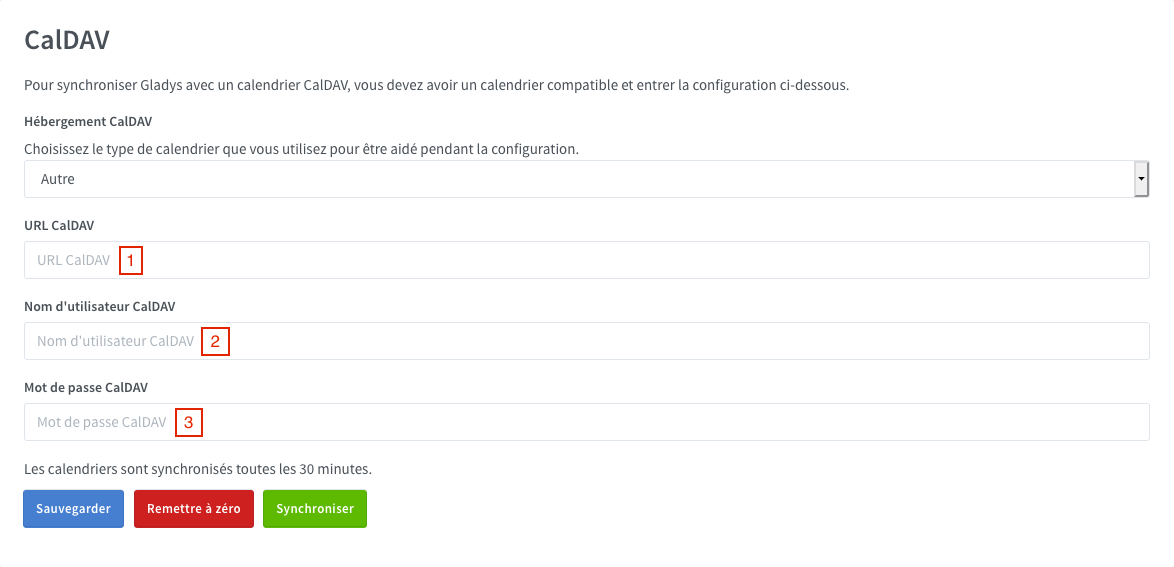CalDAV
Use CalDav to synchronise your Gladys calendar with external services (Google Calendar, iCloud, Nextcloud...).
Available services (tested & others)
iCloud
Log in to your Apple account: https://appleid.apple.com
Click on "Generate Password".
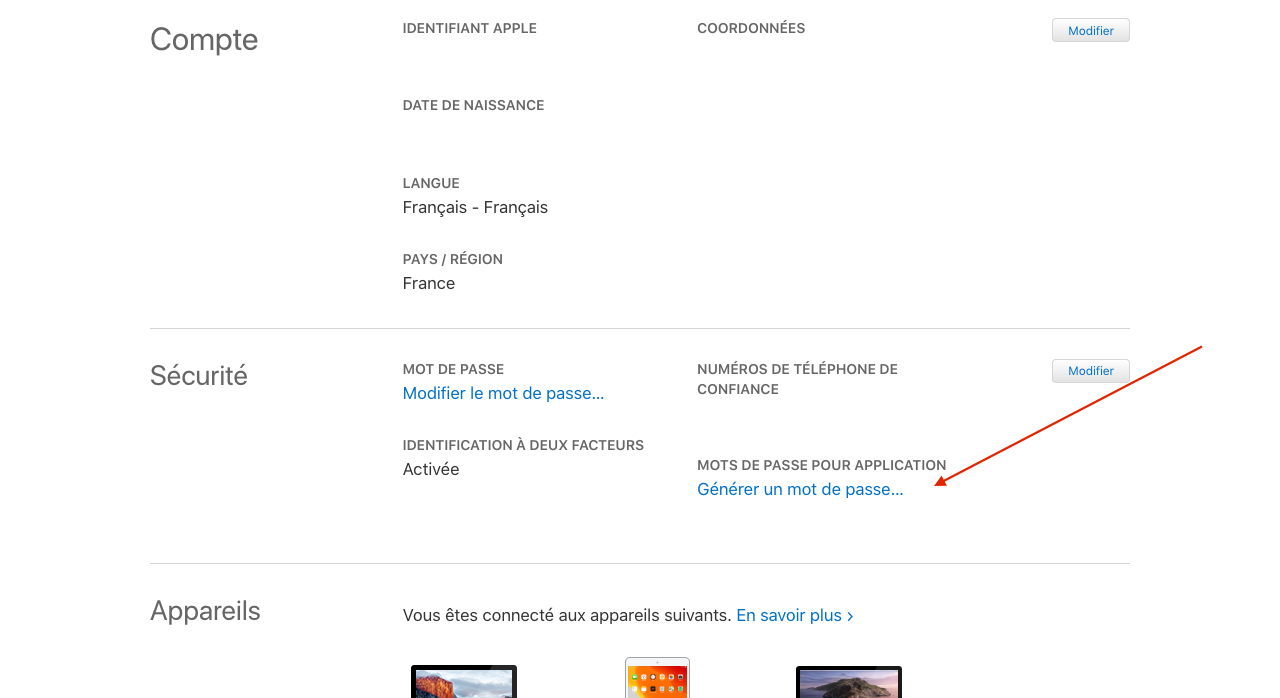
Type a name for your password, "Gladys" for exemple.
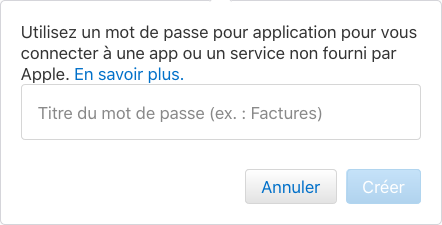
Note the generated password.
In Gladys dashboard, go to CalDAV config page.
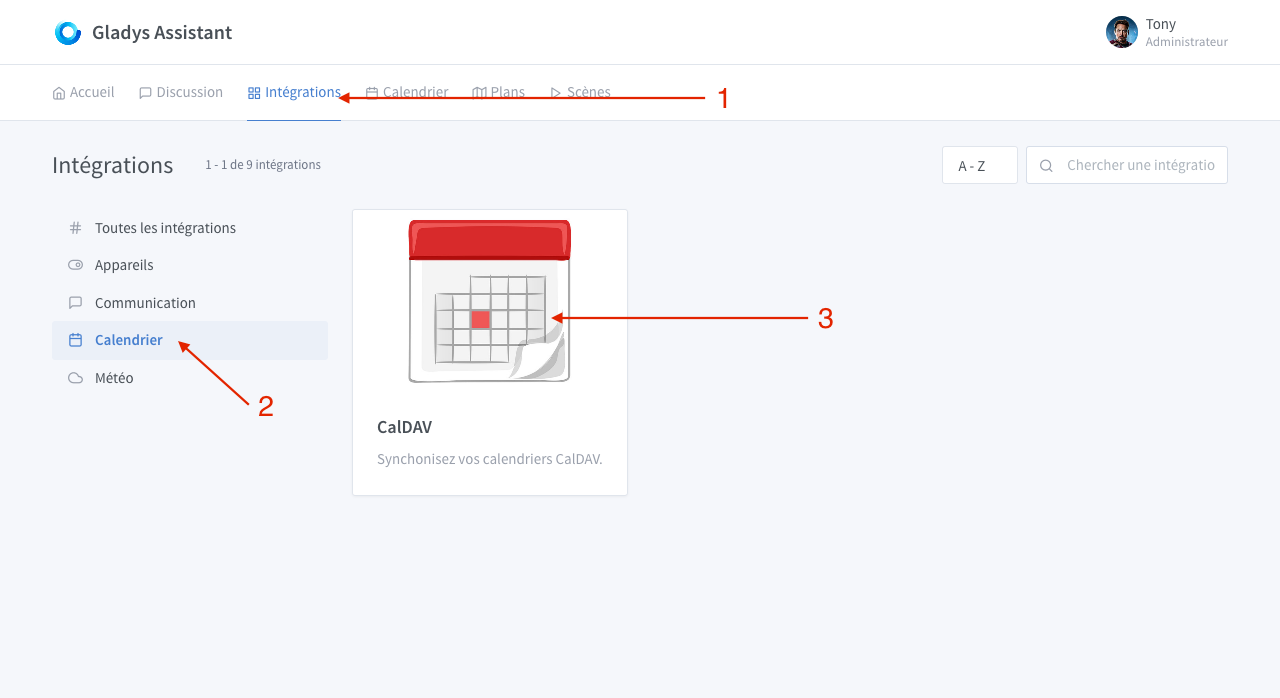
- Choose "iCloud Calendar"
- Leave the default URL
- Type your Apple ID (it should be the email adress associated with your Apple account)
- Paste here the previously generated password
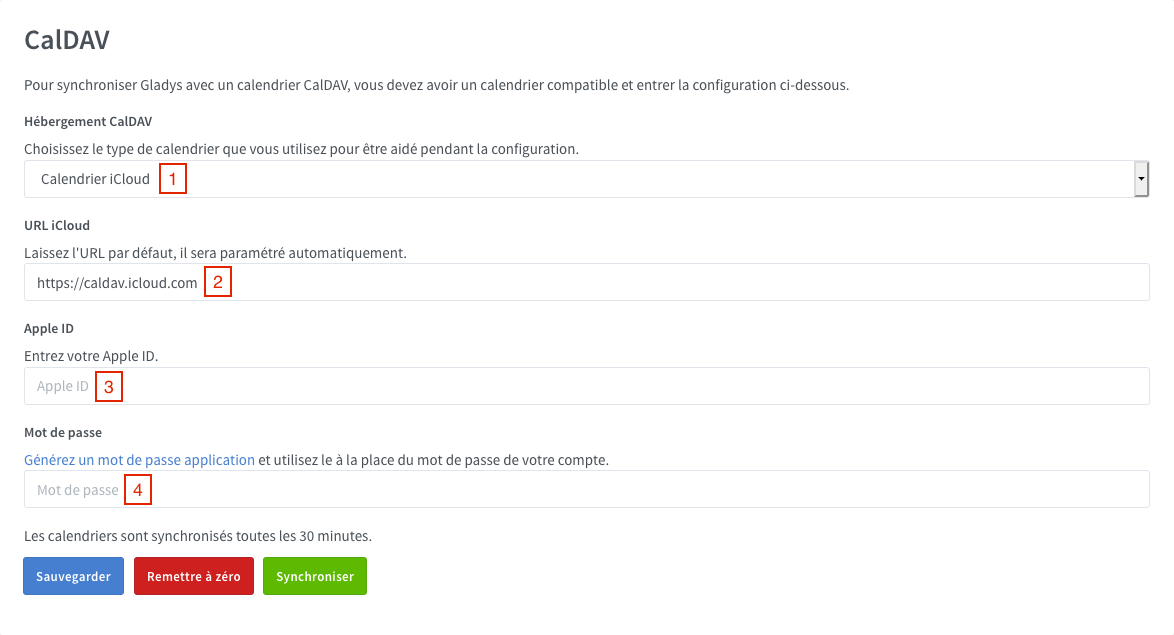
Click on "Save".
If there is a validation message, Gladys will sync your calendar. If an error appears, check previous steps and try again.
Google Calendar
Log in to your Google account : https://myaccount.google.com/
Go to security tabs and click on "App Passwords".
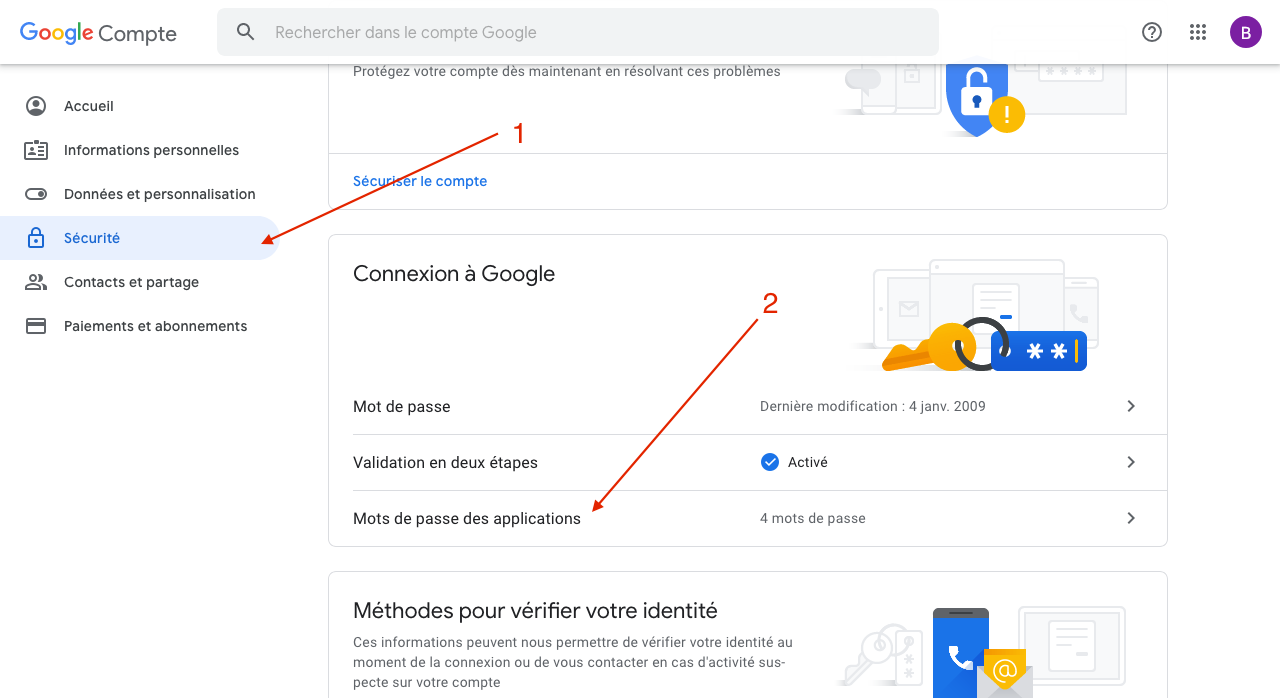
- Select "Calendar" for application
- Select "Other" for device
- Once you entered the chosen application name ("Gladys" for example), click on "Generate" and write down the generated password.
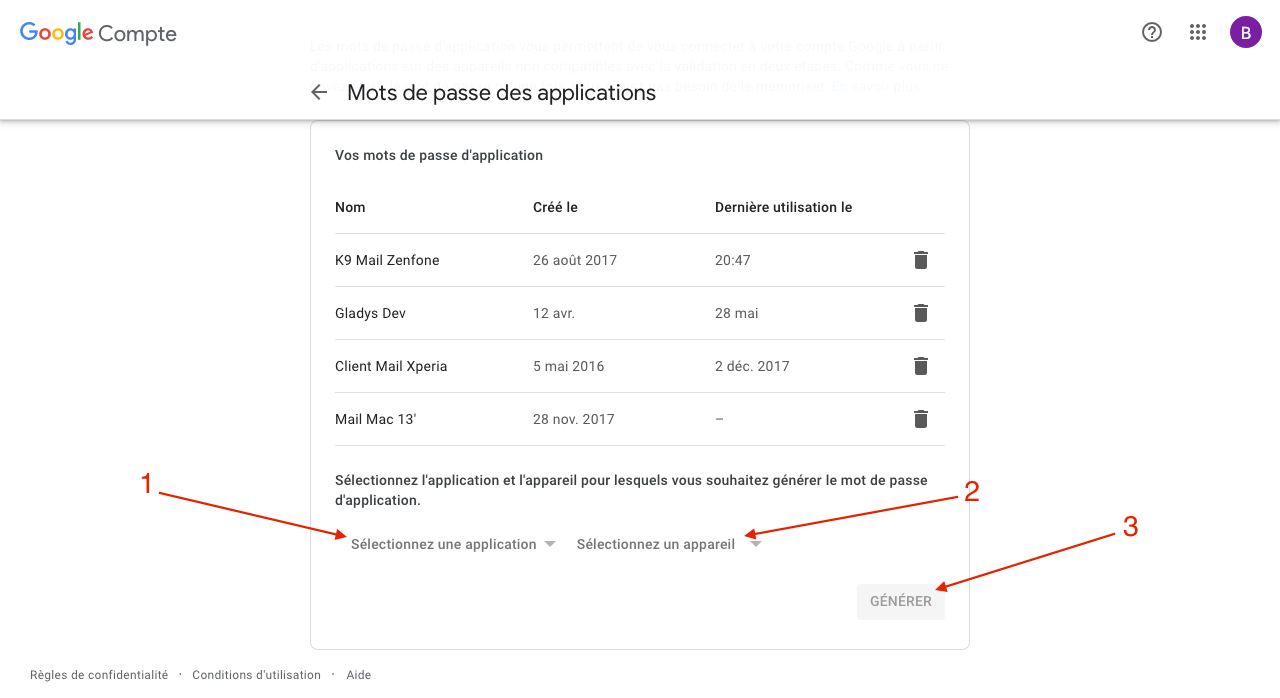
In the Gladys dashboard, go to CalDAV config page (Integration tab > Calendar).
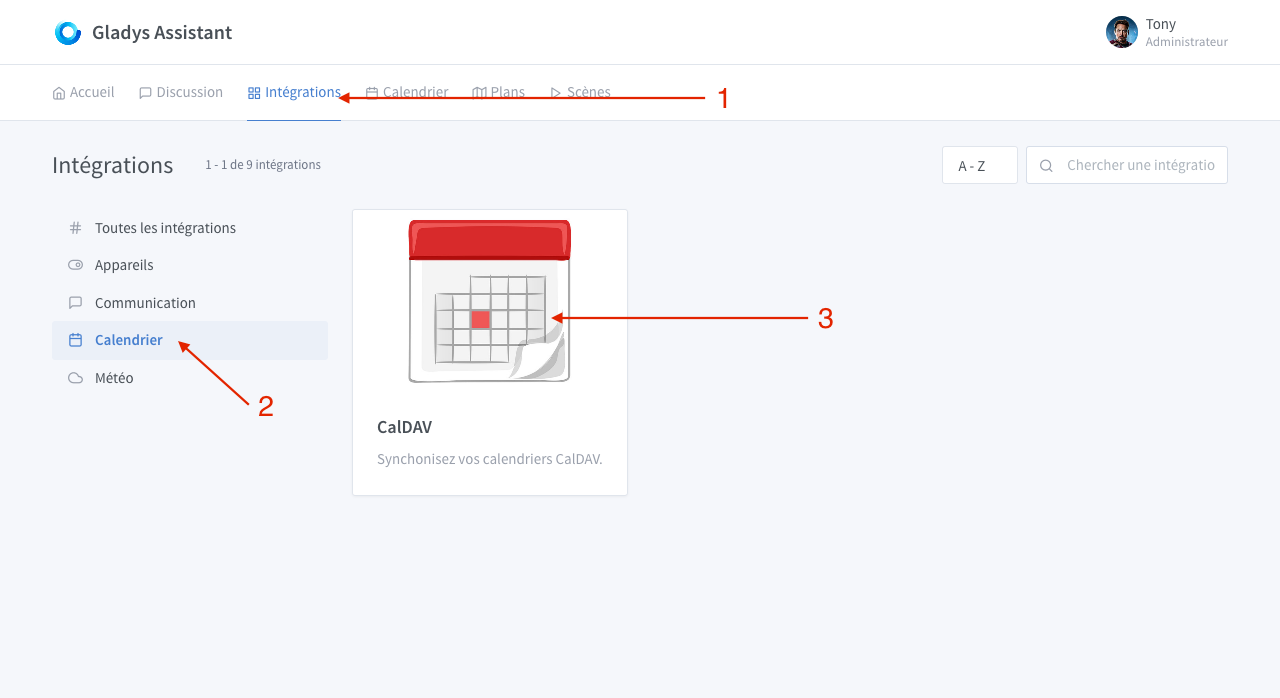
- Choose "Google Calendar"
- Leave the default URL
- Type your Google email address
- Paste here the previously generated password
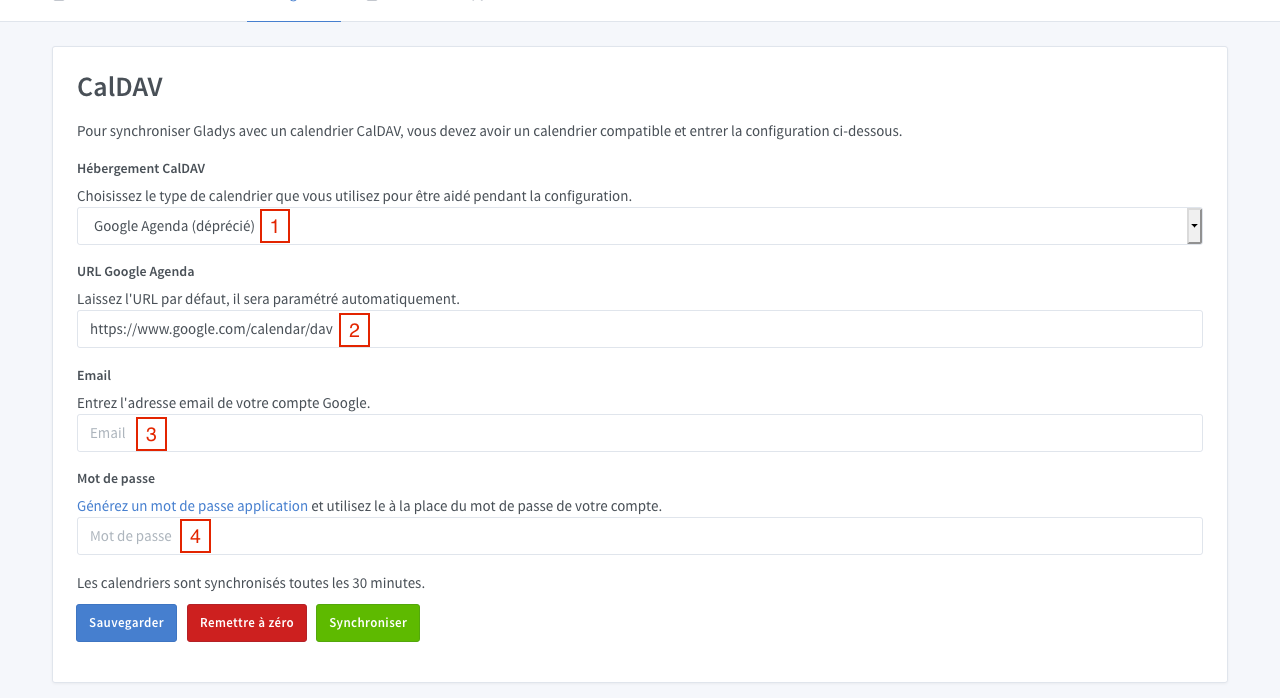
Click on "Save". If there is a validation message, Gladys will sync your calendar. If an error appears, check previous steps and try again.
Synology Calendar
On your Synology, open "Calendar" application.
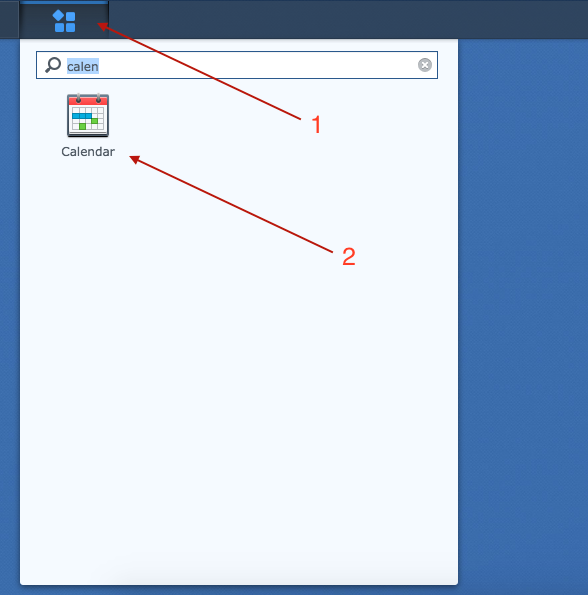
- Next to your calendar, click on the small triangle
- Then click on "CalDAV Account"
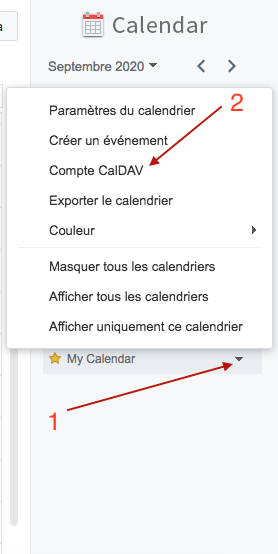
Copy "macOS / iOS" url.

In the Gladys dashboard, go to CalDAV config page (Integration tab > Calendar).
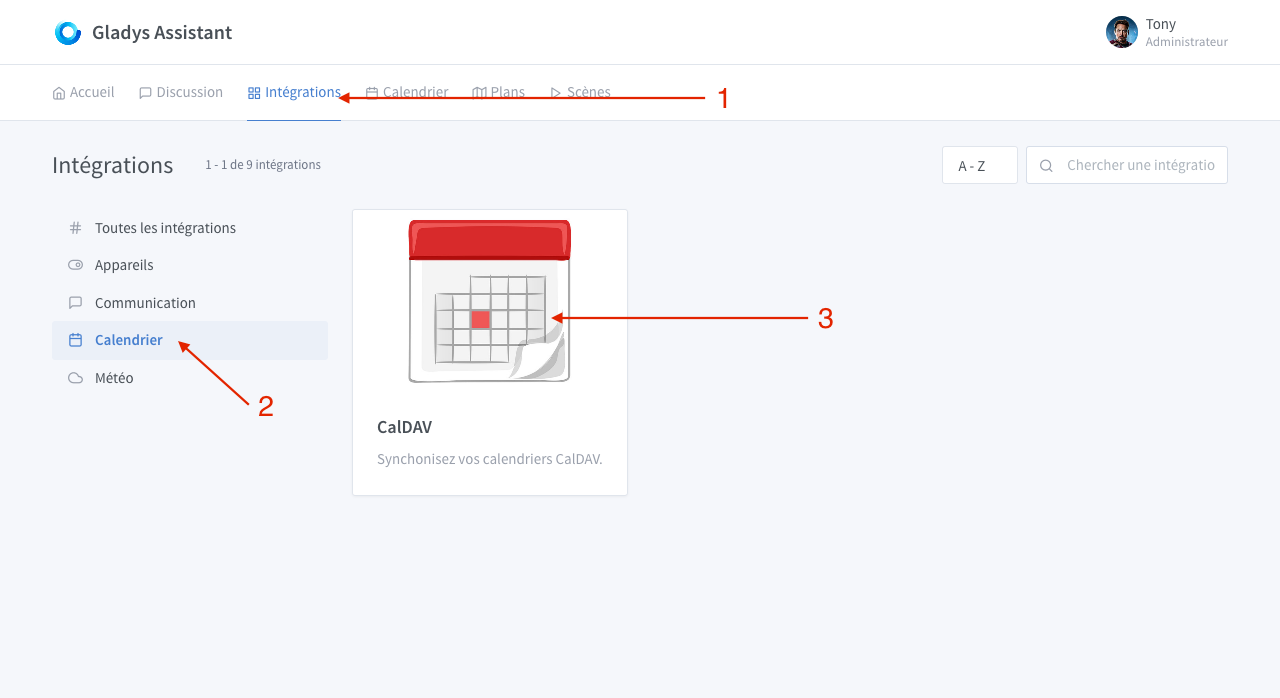
- Choose "Synlogy Calendar"
- Paste here the URL you copied previously
- Type your Synology username
- Type here you Synology password
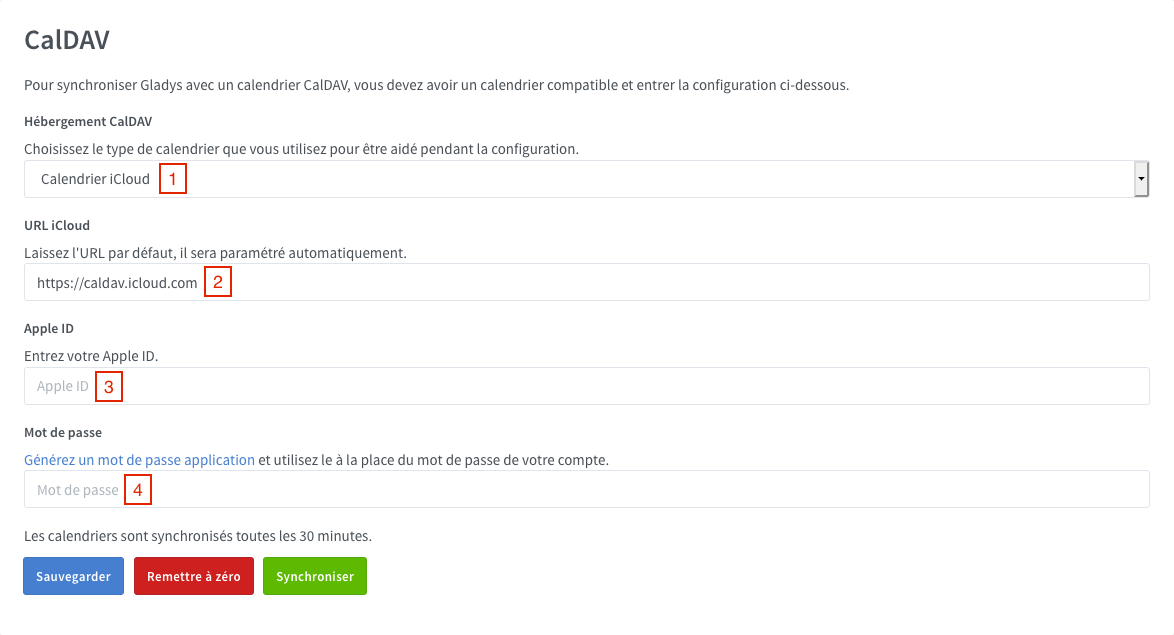
Click on "Save".
If there is a validation message, Gladys will sync your calendar. If an error appears, check previous steps and try again.
Nextcloud
- On your Nextcloud instance go to config page, then click on the Security tab
- At the bottom enter "Gladys" and click on "Create new app password"
Write down the generated password.
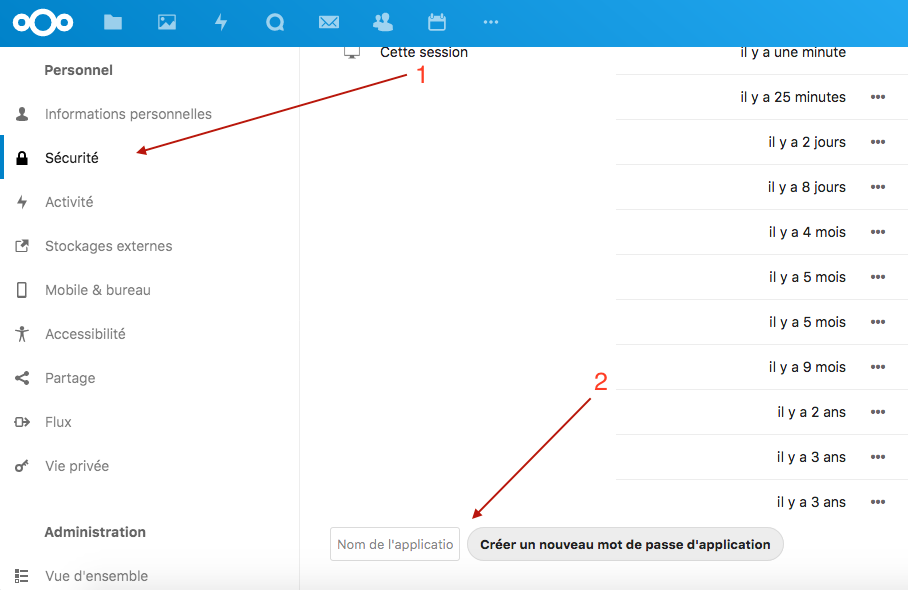
In the Calendar application, click on "Settings & import"
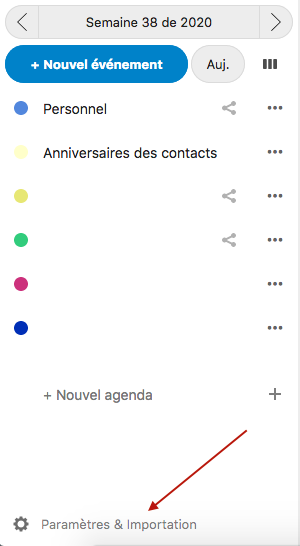
Then "Copy the primary CalDAV address"
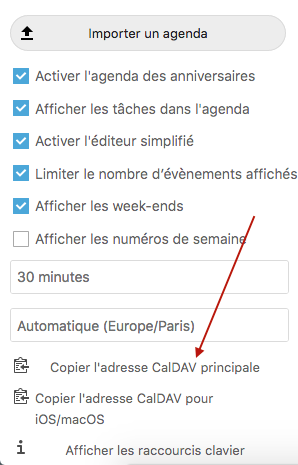
In Gladys dashboard, go to CalDAV config page (Integration tab > Calendar).
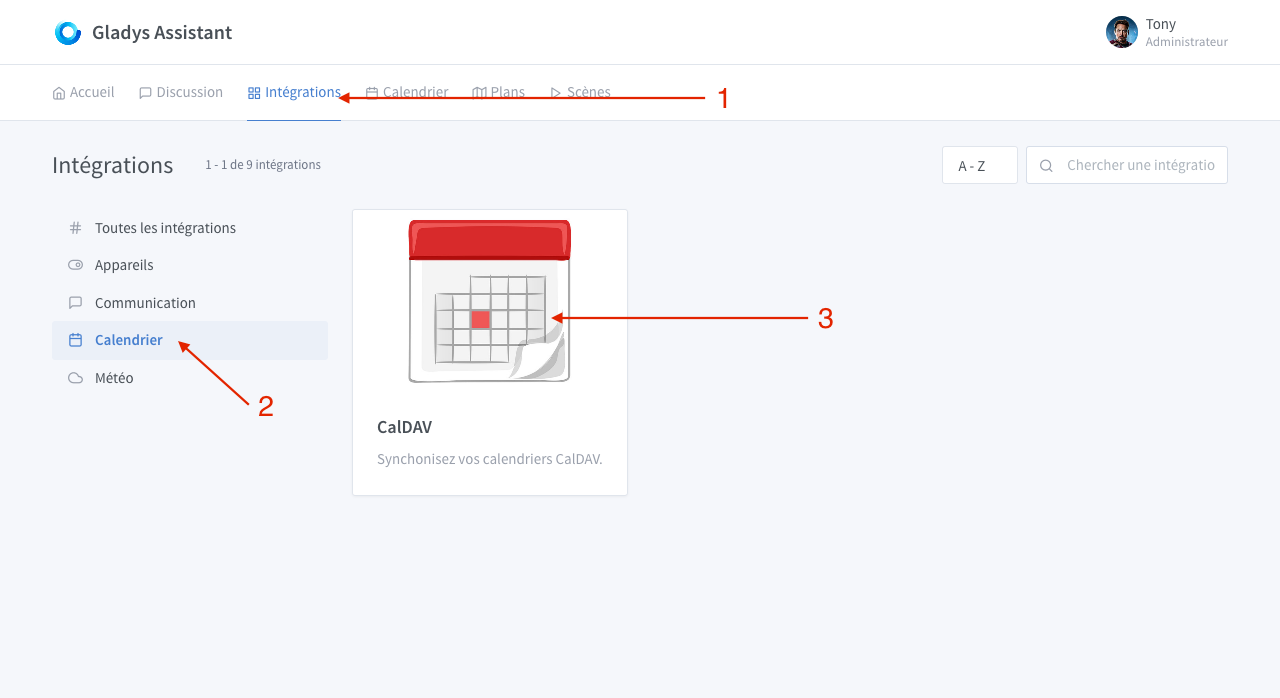
- Choose "Other"
- Paste here the URL you copied previously
- Type in your Nexcloud password
- Paste the previously generated password here
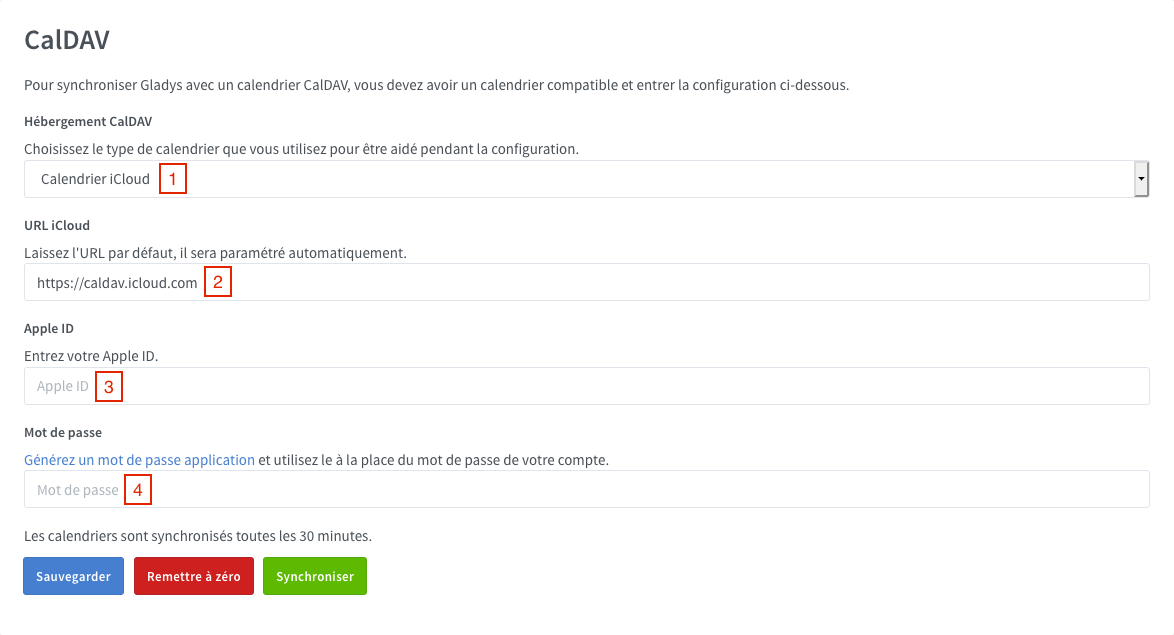
Click on "Save".
If there is a validation message, Gladys will sync your calendar. If an error appears, check previous steps and try again.
Others
For all others services
- Enter the CalDAV URL here
- Enter your username or your email address here
- Then enter your password (if applicable)