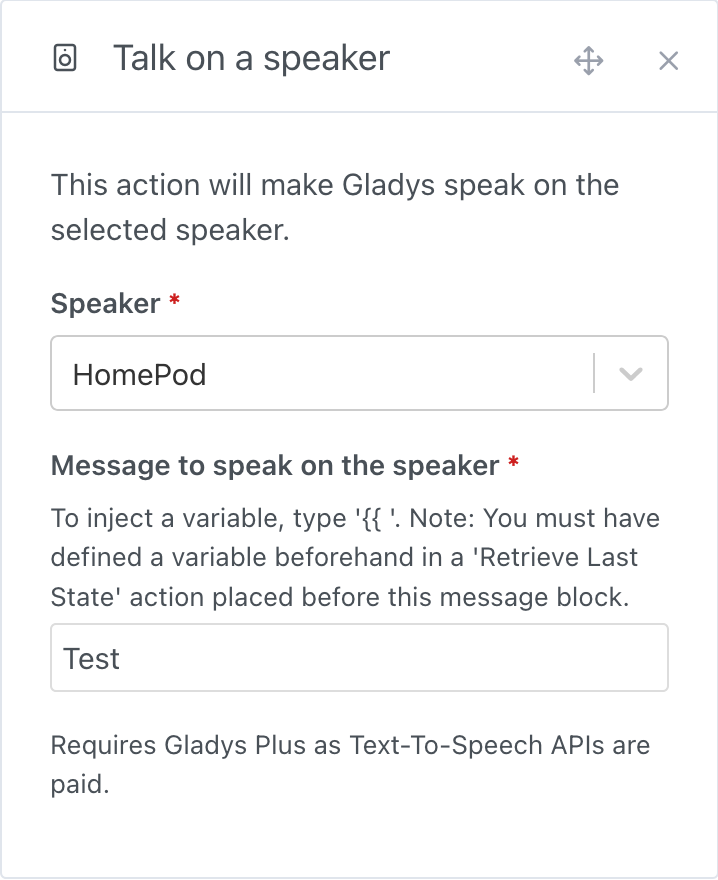How to connect any Airplay speaker to your smart home system
Prerequisites
Check that your speaker is accessible from all devices on the same network.
For a HomePod diffusion, go to the Home application, Home Settings then choose Speakers and TVs -> then select Any user on the same network and disable the password.
If you wish to stream audio to a Mac on the network, go to your Mac's Settings, General, click on AirDrop and Handoff, enable the AirPlay receiver, authorize All people on the same network and also disable the password. PLEASE NOTE: for security reasons, you must manually validate the AirPlay connection each time you broadcast to a Mac, by accepting the on-screen notification.
Add a speaker in Gladys
After adding your speakers in the Airplay application, go back to Gladys:
-
go to the
Integration -> Airplaypage in Gladys -
select the
Airplay Discoverymenu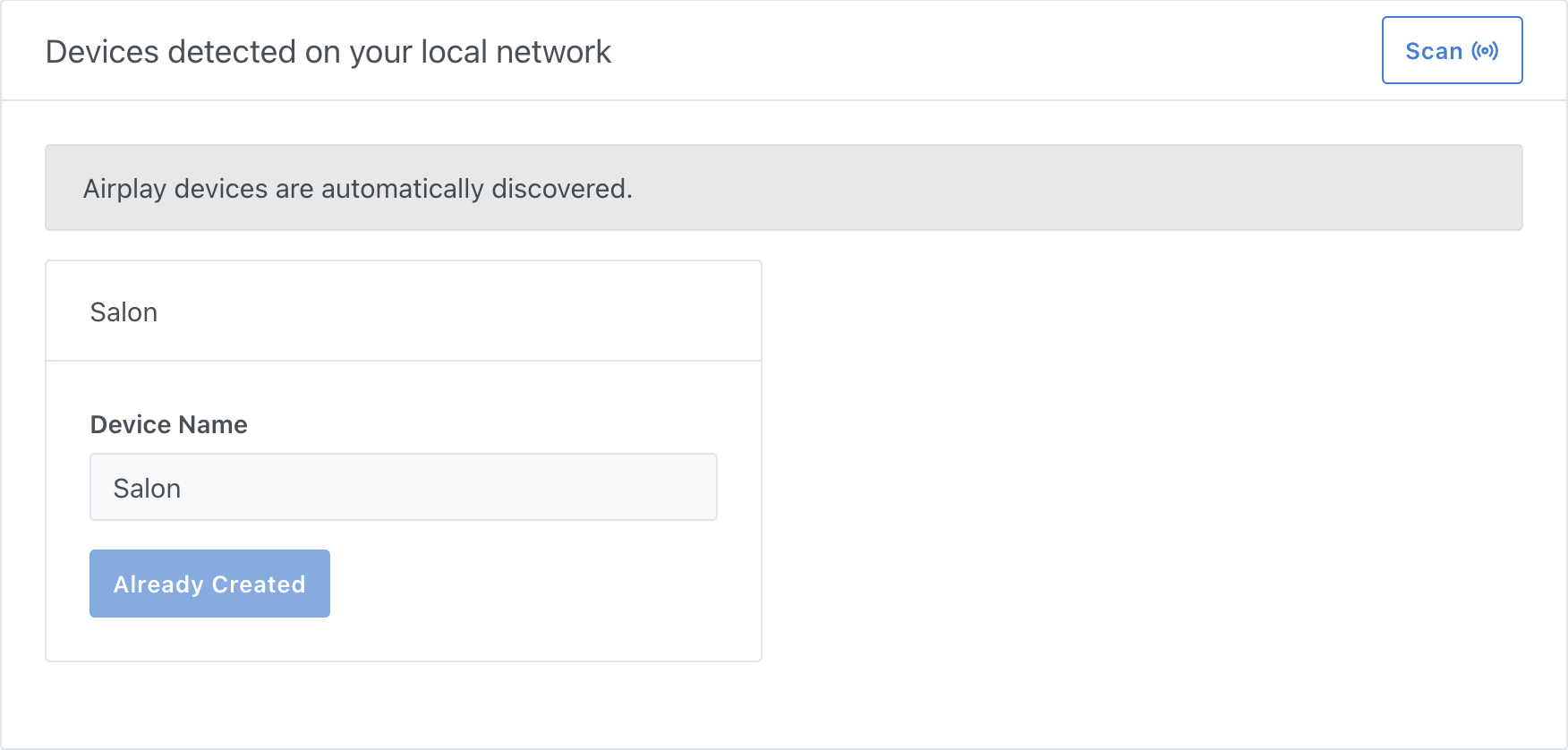
-
click on the
Scanbutton at top right (if the device is not already in the list) -
finally, click on
Savefor the speakers you want to integrate into Gladys -
and you're done!
Rename / place a speaker in a room
If necessary, you can go to the Devices menu to modify / complete the configuration of your speakers by adding them to a room or renaming them.
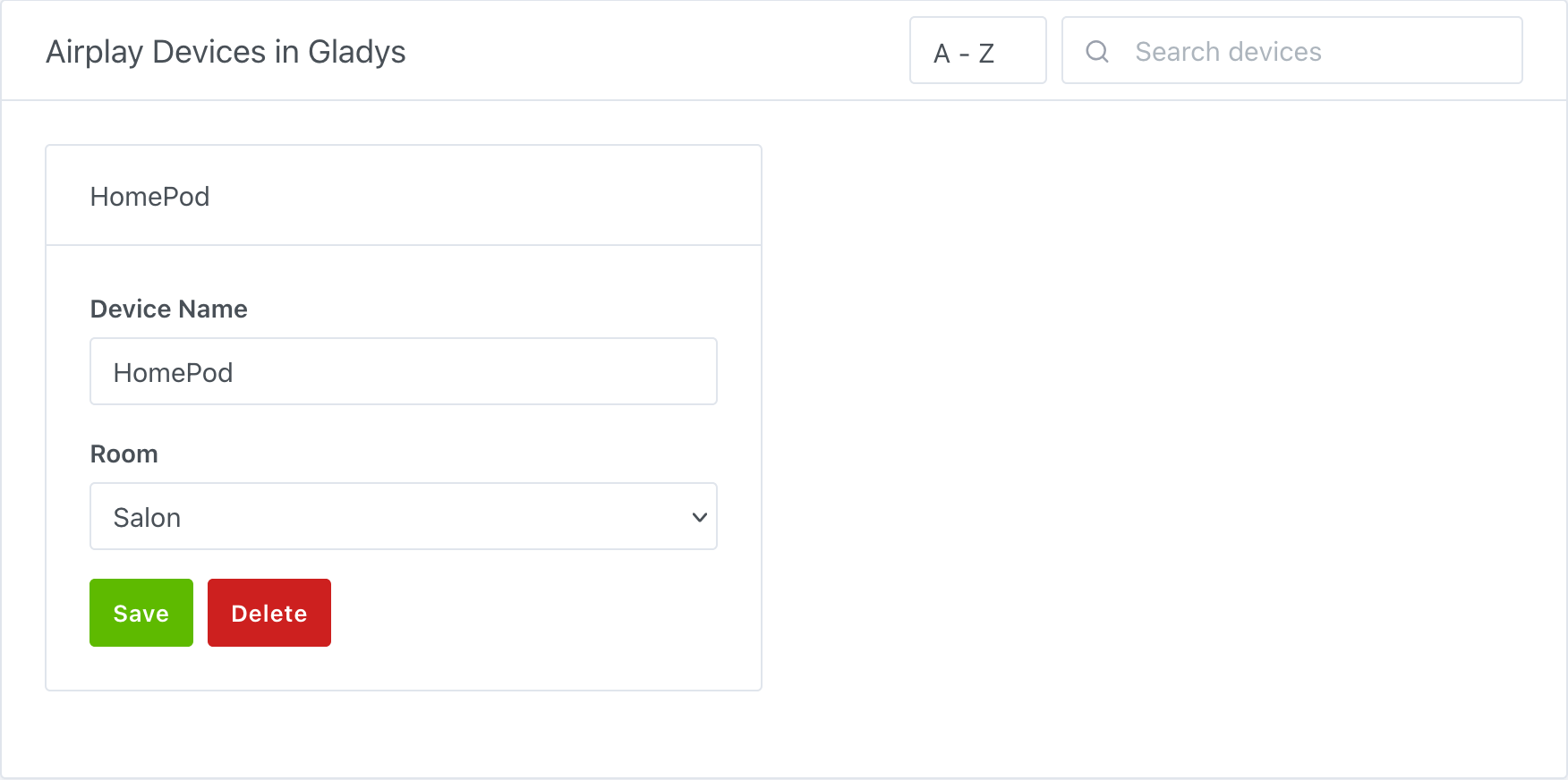
Let Gladys talks
In the scenes, you can now make Gladys speak throught your Airplay device.